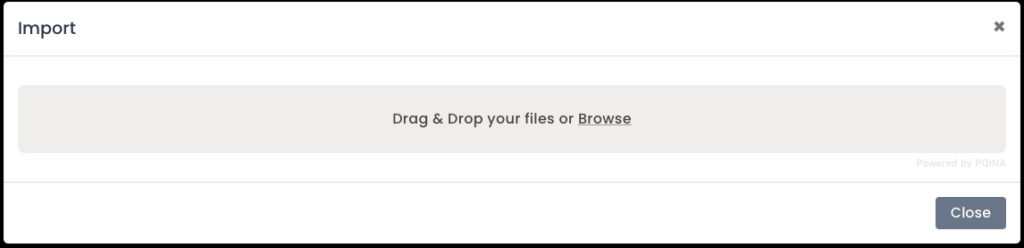Related Articles
Uploading FAQ
Q. My file won’t upload. What’s wrong? A. There are a number of things that could be causing your file to have difficulty uploading. Please read the following list of common mistakes and check your file. After updating your file, if you are still ...
Uploading Students
NOTE: You MUST Include a School Student ID starting in 2025. This can be obtained from your Student information system along with the other student data. Please include a “Y” for Gaps and an “N” as default for ESL and Accommodations if not otherwise ...
Common Errors With Uploading and How to Fix them
Import Student Spreadsheet Uploading Errors Problem #1: The singular MOST common error with uploading relates to the ARK class ID. Please check that column first. Solution: The column for ARK class ID is a specific 5 digit number that's generated by ...
Student Emails and How/Why to use them
When uploading students with the import template, there is an option to add a student email. This column does not need to be filled out to upload the file, however, if you have student emails available it is advantageous to use them. Student emails ...
Prepare Your Data
This help article covers the very basics of data preparation. If, after reading this article, you still have questions, please refer to the other help articles listed for more in depth explanations. If the help articles listed still do not answer ...