- Navigate to ARKTest.org and select Login. Your Center Administrator has created your account, and you should have an email from no-reply@arktest.org with your login credentials. Select “Forgot Password?” at the login screen to generate a new temporary password.
- When you first log in, you will be prompted to complete your profile. Please complete all fields and then click “Save” when done.

After completing your profile and on subsequent logins, you will see your Dashboard.
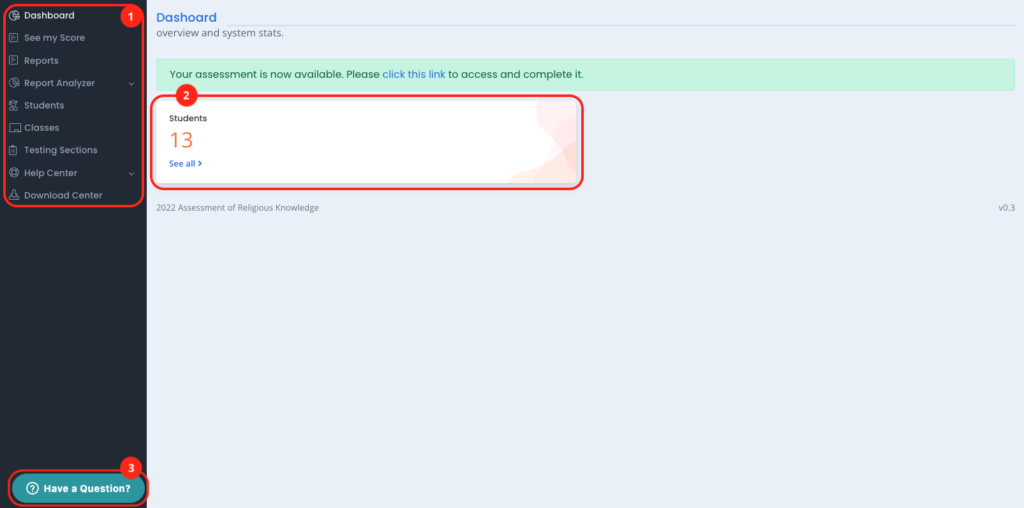
Your Dashboard will provide you with:
- Navigation to the important functions in the tool.
- An overview of the data in the tool.
- The “chat” button, which will open a live chat window with the ARK team ready to help you address any questions or concerns while you are in the tool. You can also email us at help@arktest.org if your question is not urgent. The help desk is staffed 8AM to 5PM Eastern Time, M–F (times subject to change).
You have several key functions to perform to get ready for Test Day.
- Confirm that your Class and/or Testing Section data is correct and complete.
- Make any necessary changes to Testing Sections in preparation for Testing Day. This can include same-day removal of absent Students.
- Generate Login Credentials for Students in your Testing Section(s).
Was this article helpful?
That’s Great!
Thank you for your feedback
Sorry! We couldn't be helpful
Thank you for your feedback
Feedback sent
We appreciate your effort and will try to fix the article
