Navigating the Teacher Profile
- Navigate to ARKTest.org and select Login. Your Center Administrator has created your account, and you should have an email from no-reply@arktest.org with your login credentials. Select “Forgot Password?” at the login screen to generate a new temporary password.
- When you first log in, you will be prompted to complete your profile. Please complete all fields and then click “Save” when done.

After completing your profile and on subsequent logins, you will see your Dashboard.
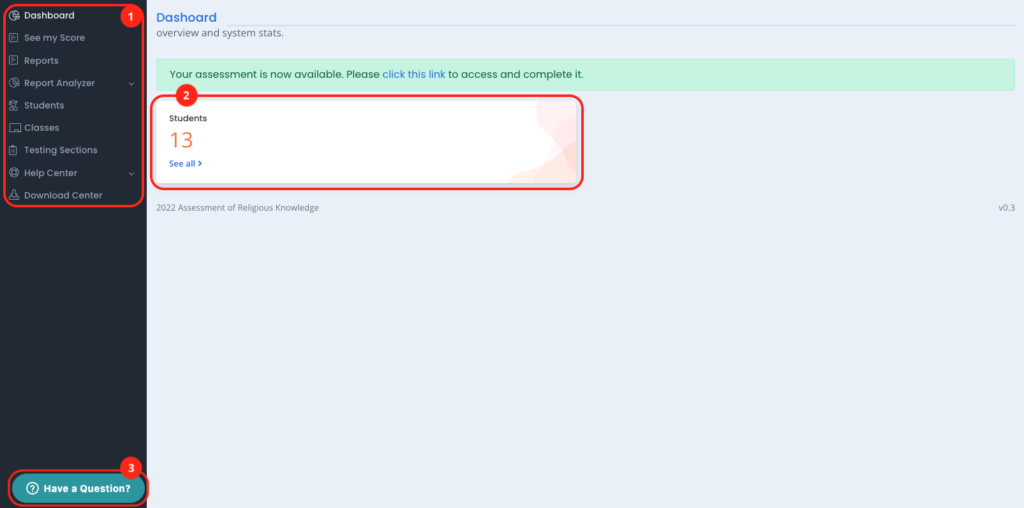
Your Dashboard will provide you with:
- Navigation to the important functions in the tool.
- An overview of the data in the tool.
- The “chat” button, which will open a live chat window with the ARK team ready to help you address any questions or concerns while you are in the tool. You can also email us at help@arktest.org if your question is not urgent. The help desk is staffed 8AM to 5PM Eastern Time, M–F (times subject to change).
You have several key functions to perform to get ready for Test Day.
- Confirm that your Class and/or Testing Section data is correct and complete.
- Make any necessary changes to Testing Sections in preparation for Testing Day. This can include same-day removal of absent Students.
- Generate Login Credentials for Students in your Testing Section(s).
Related Articles
Navigating the Testing Dashboard
Select “Testing Sections” from your Dashboard navigation menu. Confirm that the Testing Sections you see are what you expect. Select “Testing Dashboard” to view the details of each Section you will administer. Confirm the Section name and the Student ...Navigating the Testing Dashboard with Academics
Select “Testing Sections” from your Dashboard navigation menu Confirm that the Testing Sections you see are what you expect. Select “Testing Dashboard” to view the details of each Section you will administer. Confirm the Section name and the Student ...Tech Bulletin: Page Unresponsive issue
Here are a few troubleshooting steps that might help pinpoint and resolve the cause: Be sure to whitelist: arktest.org, rollbar.com, pusher.com, googletagmanager.com, tagmanager.google.com For Chromebooks, activate Kiosk Mode for testing and simply ...Testing FAQ
Note: This list of questions is not exhaustive. If your question is NOT answered by the following list, it is possible that the answer can be found in MORE detail in a different help article. The purpose of the following FAQ is to help guide you to ...Preparing Student Login Credentials
There are two way to distribute Student Login Credentials depending on how you Rostered your students. Test Ticket Method (No Student email, or student email cannot receive external mail even if whitelisted) 1. Navigate to "Testing Sections" 2. Click ...