The Teacher Dashboard is available only for the assigned religion Teacher, the Center Administrator and the Diocese Executive. This post will guide you through the key components of the report.
The Summary Diagnostic
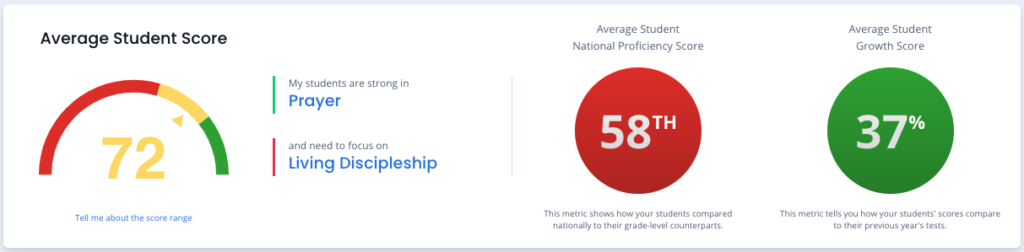
Here you see a summary of your class(es) strongest and weakest Domains, along with the average knowledge score, average national percentile, and average student growth score for all the students you taught this year. The growth score is available after a 2nd year of testing.
Class Overviews:

The Class Overviews show a listing of your class(es), including average student score, and the percent and count of those who scored 80% and above (green), 60-79 (yellow), and 59 or below (red). You will also see the strongest and weakest Domain for each class. If you have more than one class, click each class name to view its detailed results.
Student Scores

Here you will see the percent and count of your students who scored 80% and above (green), 60-79 (yellow), and 59 or below (red). Then the students are listed in highest and lowest scores. Clicking “View All Students” will show your entire roster ranked top to bottom or bottom to top. Click on any name to go to that student’s individual results.
Domain Scores

Here, the class’s knowledge scores across the six tested Domains are summarized. This includes a count and percent of students who scored 80% and above (green), 60-79 (yellow), and 59 or below (red). When you pivot the Domain title with the button at the far right of the Domain name, you can see the topics covered and the students’ correct response rate.
The Topic list per Domain helps you see the alignment to your curriculum, look for opportunities to improve and celebrate efforts that have resulted in a good understanding of our Faith. These areas also help support accreditation efforts and long-term improvement plans for you and the school.
For students in Grade 6 and above, a Critical Thinking Proficiency score is included to show how the student did on questions requiring application of knowledge (as opposed to recall-only). A blue checkmark indicates a proficient level of understanding and shows you where you can go deeper. A red hazard symbol indicates an area for improvement.
Lesson Recomendations

This section includes two free resources per class to support that class based on the its weakest Domain on the ARK assessment. You can view these in a new window, or email them as needed.
Was this article helpful?
That’s Great!
Thank you for your feedback
Sorry! We couldn't be helpful
Thank you for your feedback
Feedback sent
We appreciate your effort and will try to fix the article
