Rostering Teachers
Rostering/Uploading New Teachers (Step-by-Step)
1. From the center admin dashboard, navigate to the teacher tab on the left hand side of the screen

2. Once on the teacher screen there are two ways to add teachers. You can add them individually by pressing the +New button or as a group using the import function.

3. To add them individually press the +New button

4. Then, fill out all of the fields with the asterisk. That is first name, last name, email., sex, and Catholic. Next, click save.

5. If you choose to import all of your teachers at once, download the import template

6. Enter data for every column in the spreadsheet for all Teachers and save as a .CSV file

7. To import the Teacher file, click the import button from the main teacher page.
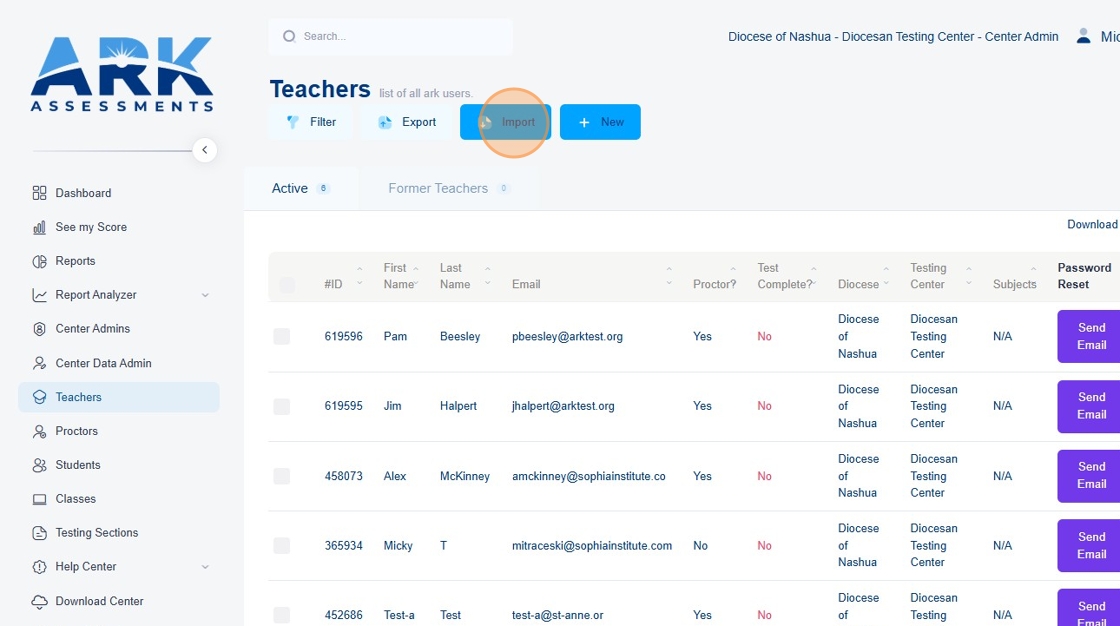
8. Then, choose your file by either dragging and dropping or browsing from your files.

9. Once your file is chosen, use the field pickers to ensure that all of the columns match your fields correctly.

10. Once you are sure that all the fields match correctly, press the import button.

11. The computer will then import your teachers for you. Once completed, the screen will show "Data import done". It will tell you how many teachers have been uploaded and their names. After the import is completed, you can click back on the teacher tab.

12. From the main page of the teacher tab, you will now be able to see your new teachers listed on your roster.

Related Articles
Rostering Dedicated Proctors
<br> Adding Proctors to Your Roster (Step-by-Step) 1. Navigate to https://test.arktest.org/admin Note: Teachers double as proctors and will NOT show in the Proctors list. Therefore, this help article is to add any dedicated ...Parish Rostering: Shared Grades
If your testing center has mixed grades in the same classroom and you are teaching ALL students in that class the same grade-level material there is a workaround to allow testing. Determine what grade-level material you are teaching Before Rostering ...Rostering Students
Please ensure you have your Student Data available as described in 'Preparing your Data'. Adding Students to a Roster (Step-by-Step) 1. Navigate to https://test.arktest.org and login. This will bring you to the dashboard page. 2. Click on the ...Parish Rostering: School Student IDs
New this year (2024-2025), we have implemented a new feature. In the student import template, there now MUST be a School Student ID for the template to upload into the ARK tool. We recognize that any Parish that is testing will not have school ...Creating a Teacher Testing Section
Key Differences for Teacher Tests Any Teacher/Proctor can Proctor the Teacher Test Section. The Teacher Test can be taken synchronously or asynchronously. In the event of asynchronous testing, the Test remains “Open” until the final teacher completes ...